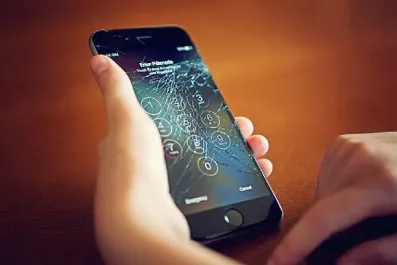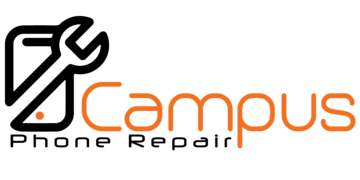Are you having Wi-Fi connectivity issues on your phone? Don’t worry we have got your back. In this article, we will talk about the most common reasons why you might be facing Wi-Fi connectivity issues in your device. We will also help you with the best possible solutions that you can consider for solving this issue. You should visit our professional Cell Phone Repair in Tallahassee for getting this problem fixed if you are unable to fix it yourself at home. Consider CampusPhoneRepair for your mobile repair services because we are trustworthy and experienced in this field. We will figure out the main issue causing the Wi-Fi connectivity problem in your phone and then help you get rid of it efficiently.
Fix Wi-Fi Not Working: Help From A Cell Phone Repair In Tallahassee
If you are unable to use Wi-Fi on your phone you should try disabling the airplane mode as the first solution to this problem. Or you should also go for disabling the Ultra power saving mode on your device to get help with this issue. Another solution is to reset the network settings and then restart your device to use Wi-Fi without any problem. Also, look for malware in your device and get rid of it to resolve this issue. Last but not least, restoring factory settings will help you with this problem if any other strategy does not work. Consider Cell Phone Repair in Tallahassee if you are still not achieving the desired results.
Disable Airplane Mode
If your Android phone’s Wi-Fi won’t work, disable Airplane mode. Though weird, it happens to everyone. Airplane mode disables Wi-Fi on certain Android phones. Press the airplane icon in the notification shade to disable Airplane mode. Open Settings and choose Network & Internet. Then click on Advanced for Airplane mode deactivation.
Restart The Device
After a network reset, you may need to restart your Android phone if connecting to Wi-Fi still doesn’t work. This could assist in stopping whatever activity is obstructing the device’s Wi-Fi operation. If your device is not restarting visit an iPhone Repair in Tallahassee and gets technical help.
Disable Ultra Power Saving Mode
Android includes many battery-saving variants that deactivate Bluetooth and Wi-Fi. Ultra Power Saving Mode is a Samsung and Android battery saver. Ultra Power Saving Mode limits your phone’s functionality and applications. You may lose wireless Internet or mobile data sometimes. Turning off your Android phone’s Ultra Power Saving Mode may enable the Wi-Fi switch. Smartphone battery alternatives may access Android’s Ultra Power Saving Mode.
Reset Network Settings
If Methods 1 and 2 pressing the power button and switching Airplane mode don’t enable Android Wi-Fi, reset your smartphone’s network settings. Network settings may fix Android connection issues. This resets new devices’ network settings to factory defaults. Follow these steps to quickly reset your Android phone’s network setup. The system is accessible through Android Settings. Select “Advanced.” Select factory settings. Click the button to reset Bluetooth, mobile data, and wireless connections. To restore default settings, click “Reset Settings” on the following screen. Enter your device’s PIN, password, or biometric authentication to complete.
Check For Malware
Malware may alter your phone’s network settings. If Wi-Fi won’t turn on, check your Android phone’s app drawer for unexpected downloads. Remove any you find. From the Settings menu, click Apps & notifications, then See All Apps to see your smartphone’s downloaded apps. Disable any odd applications. Extra attention should be paid to seldom-used, uninstalled, and questionable web applications.
Restore Factory Settings
If you can’t get Wi-Fi to operate, you may also attempt a factory reset. However, you shouldn’t utilize it until exploring every other choice on our list first. If you do a factory reset on your phone, all app data and pictures saved on the internal storage will be lost. Before beginning, you want to be aware of what transpires throughout the device formatting procedure. To access the options for system configuration, open the Settings menu. Select Reset settings from the drop-down option for the Advanced menu. Select “Erase all data (factory reset)” after that. After that, enter the PIN or password for your device, and then choose “Delete All Data.” Or visit the iPhone Repair in Gainesville Fl to get your phone fixed. One thing you should keep in mind before the factory reset process is to back up your data before conducting this process.
Conclusion
Hopefully, by the end of the article you have managed to resolve your Wi-Fi connectivity issue in your phone. But if you still haven’t achieved the desired results it is better to get professional help from a Cell Phone Repair in Tallahassee. Simply take your phone to them and tell them the issues you are facing. They will fix the problems for you so that you don’t have to go through any inconvenience. CampusPhoneRepair is one of the most trustworthy phone repair service providers that you can consider. We have a team of expert technicians who will analyze your phone and then fix the issues causing Wi-Fi connectivity problems.